Did you know that the MinePlan 3D (MP3D) Does it have a feature that allows you to create items with a color scale and color objects using their elevation? The tool Color by Elevation provides efficiency and agility in creating color scales to improve visualization of topography.
This functionality facilitates the interpretation of topographic surfaces and elevation variations between locations in a practical and visual way. To carry out this configuration, two steps will be required:
- Creating an item with the elevation legend;
- And color assignment according to the item created.
How to create the Elevation item
To create the Elevation item, you must directly access the Data Manager and right-click on the folder items (located inside the folder _msresources), then selecting New > Cutoff Item.
A dialog box will open after naming to ask what type of item to create; at this point where you must select the option Numeric, since elevation is defined by numerical values.
After creating the item, right-click on it and access Properties. Figure 01 exemplifies these steps.
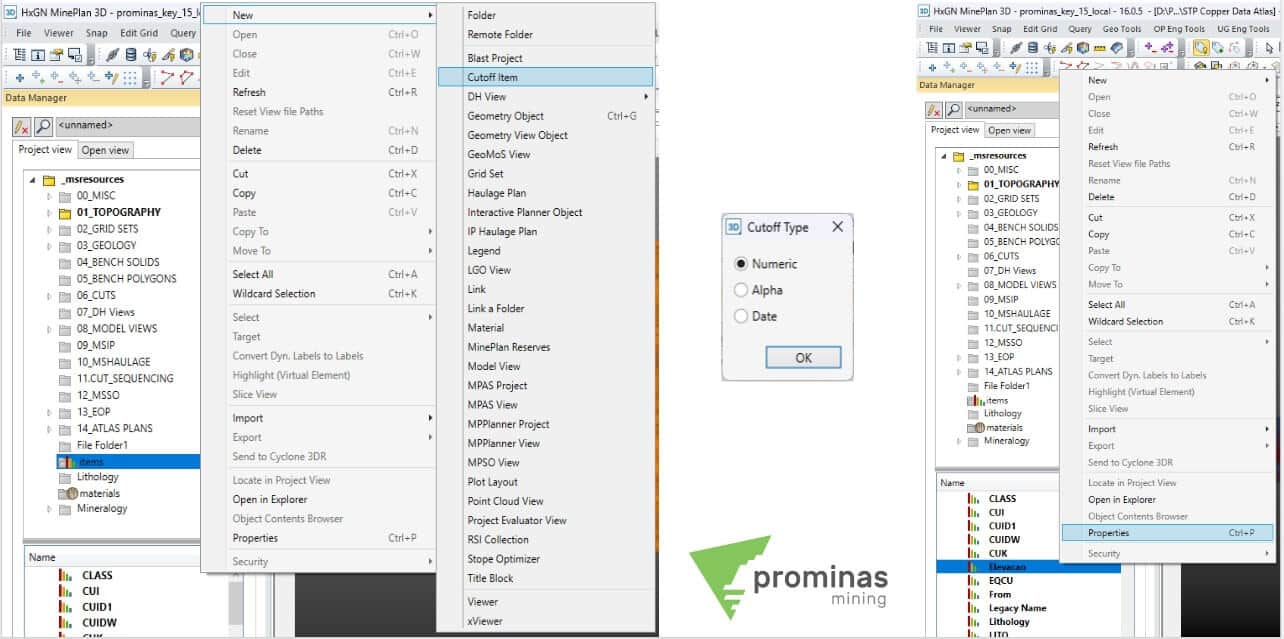
Figure 1: Steps for creating Cutoff Items.
Next, you must configure the created item, using the two main tabs of its properties: Intervals… and Color Range.
on the tab Intervals… you will specify the item's minimum and maximum limits, and the range between these values. And then, already in the tab Color Range, you will choose the color scale, and you can create a new scale. Figure 02 shows these windows:
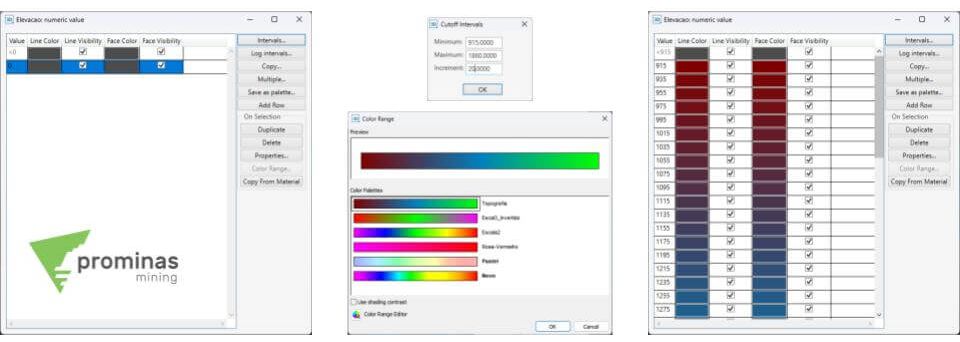
Figure 2: Configuration of Cutoff Item.
assigning colors with color by elevation
With the Elevation item already configured, we move on to the second step: coloring the object. To do this, first access the menu Surface > Color By > Color By Elevation, select the geometric object to be applied to the colors and then select the newly created color item.
Like this, the system will automatically update your object, applying the color scale according to the elevation, as shown in Figure 03.

Figure 3: Settings Color by Elevation.
So, did you like these tips? For more information about the tool Color by Elevation and the creation of Cutoff Items, in addition to other features and tools of the MinePlan, contact our team and we will be happy to serve you.
To the next!!!
Team Prominas Mining

