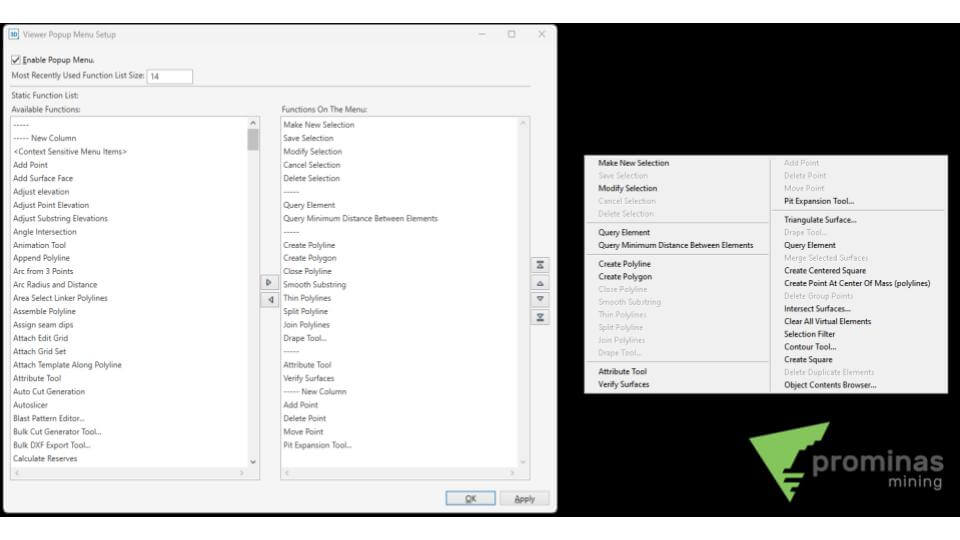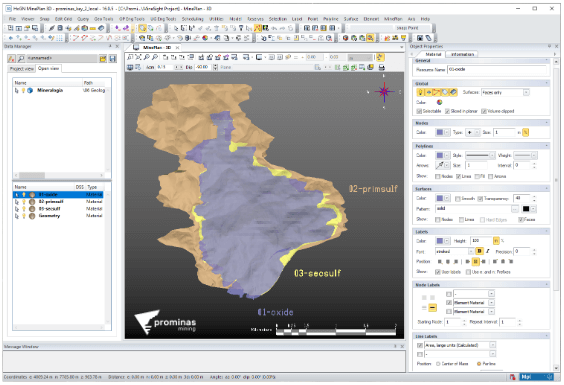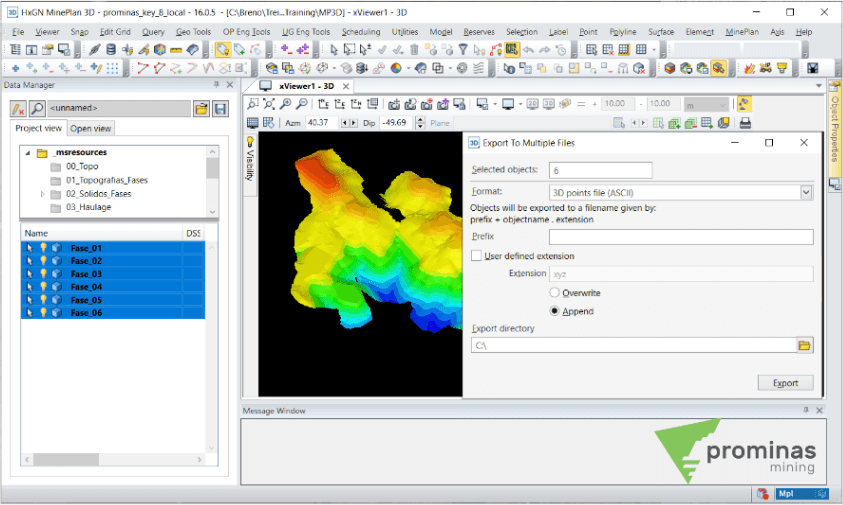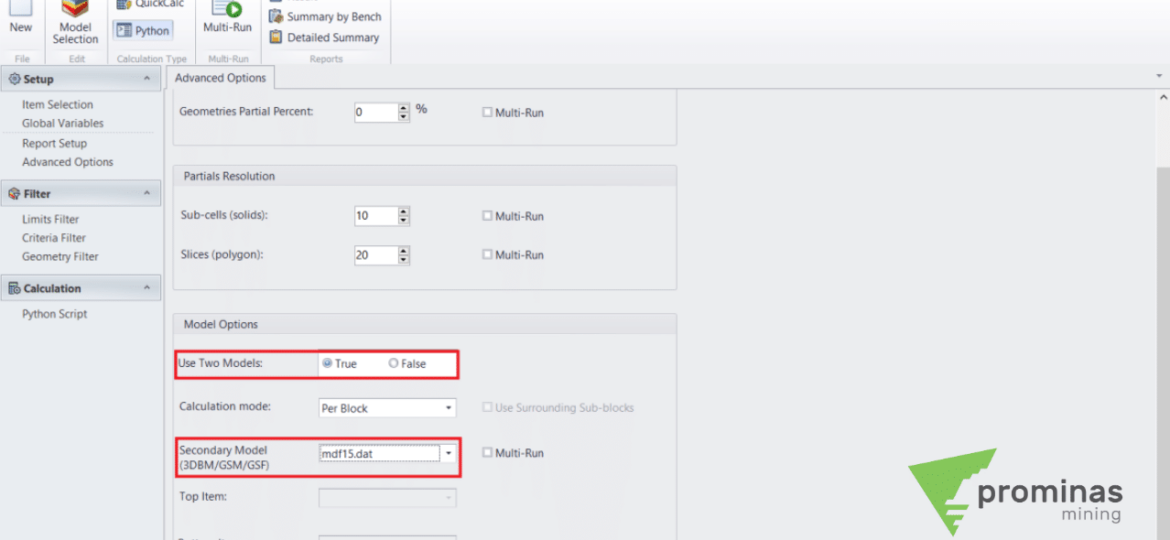Popup Menu Definition: Customizing shortcuts for MinePlan 3D. Did you know that MinePlan 3D (MP3D) has a feature that allows the configuration of shortcuts accessible by the right mouse button? The Popup Menu is one of the main tools for defining shortcuts within MinePlan, in addition to providing access to recently used functions. By default, the tool is defined by the last ten functions used, and when accessing the Popup Menu Definition, located in the Menu Viewer, you can perform customizations. By opening the tool and enabling it, it is possible to add functions to the Static Functions List, which will always be visible when using the Popup Menu. To do so, just click on the function, and use the right arrow, creating the list. The first two available options (“—–” and “—– New Column”) are for better organization of sections…
Materials: Assigning characteristics and values to elements. Did you know that it is possible to associate an attribute with several elements of a single object? Materials define the display attributes of MinePlan elements and data and can be accessed in the project's “_msresources/materials” folder. They allow you to associate a common set of attributes to several MinePlan elements at once, such as color, visibility and labels, as well as defining specific values to use when coding other objects, or even a block model. In a project, for example, with several lithologies, each one can be associated with a Material so that the visualization is different between them. This procedure can be performed using the Attribute Tool located in the “Element” menu. Figure 1: Material allocation by lithology. Wassup, did you like this tip? For more information about Materials, in addition to…
Export to Multiple Files: Export objects to multiple files automatically. Did you know that MinePlan 3D (MP3D) has a feature that allows you to export a set of objects to external formats automatically? The Export to Multiple Files functionality is accessed by right-clicking on the group of objects selected to export, via the path Export > Export to Multiple Files. This option differs from other exports, as it creates a destination file for each selected object, automating the export process. Figure 1: Export to Multiple Files. This way, in addition to making it possible to export objects to several files in all formats available in MinePlan, it also allows the application of some prefix in their naming and the option of overwriting or adding to files that already exist in the destination path. And then, did you like it...
Polyline Snap : Using Snap on polylines to scan sections automatically. Did you know that MinePlan 3D (MP3D) has a feature that allows you to use Snap on polylines and take advantage of existing objects? The Polyline Snap option allows using the points belonging to an existing polyline or polygon to guide the creation of new elements. This snap can be enabled through the Snap menu or using the keyboard shortcut number 4. When drawing a new polyline or polygon, just click on a starting point and an ending point of an existing element. The shorter segment, located between these two points, will then be digitized in the created element, being highlighted in Highlight with a greater thickness, as shown in the following figure. When pressing the Delete or Backspace keys right after placing the point…
Model Calculation Tool: Performing calculations on the block model using information from a secondary model. Did you know that MinePlan 3D (MP3D) has a feature that allows you to perform calculations with two models simultaneously? The Model Calculation Tool (MCT), located in the Model menu, allows the user to quickly and conveniently perform calculations on MinePlan models (3DBM, GSM and GSF). It is common to need to cross information between different models, and through the Use Two Models option, located on the Advanced Options tab in the MCT, it is possible to map a secondary model. The secondary model can be in 3DBM, GSM or GSF formats, as long as it is contained in the same PCF (10.dat file) as the primary model. Figure 1: Model Calculation Tool with secondary model. Activating this functionality, on the Item Selection tab of the MCT, it is possible to select the variables to be…
Model Calculation Tool : Using information from surrounding blocks in model calculations. Did you know that MinePlan 3D (MP3D) has a feature that allows you to access information from adjacent blocks, while performing calculations on the block model? The Model Calculation Tool (MCT), located in the Model menu, allows the user to quickly and conveniently perform calculations on MinePlan models (3DBM, GSM and GSF). Using the MCT to manipulate 3D block models applies the instructions configured in each block of your model. However, it is also possible to enable information from surrounding blocks to be used in calculations. This functionality opens up opportunities for routines to have geometric dependencies and manage to add more information, such as dilution, reconciliation, operability evaluation, among others. To enable this functionality, just access the Advanced Options tab and, in Calculation Mode,…