
Point Editor: Versatility and precision in creating and editing points.
Did you know that the MinePlan 3D (MP3D) have a tool that allows you to create and edit points using specific coordinates, relative distance and/or vectors?
The tool Point Editor allows you to create/edit points from the input of desired coordinates. It works in conjunction with other editing tools, and allows you to create and move points, independent or associated with a line or polygon.
O Point Editor is accessed through the menu Utilities. After opening the tool, you must start some editing operation with another tool, for example Create Point, Move Point, Create Polygon or Create Polyline, and the Point Editor will act as an auxiliary tool.
For example, when creating a line, you can add the points of that line through the Point Editor. It is possible to add points at a given location, using the “Absolute” section and entering the coordinates of the point, or add a point at a relative distance to the previous point, using the “Relative” section. The top section shows the coordinates of the starting point.

Figure 01: Creating points using coordinates.
The vectors section shows the current vector, defined by the last two points, in absolute or relative values to the previous vector, and can also be used to add points from the imputed azimuth, dip and distance.
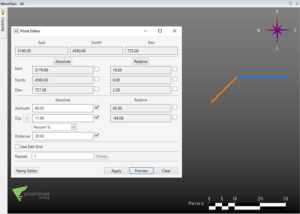
Figure 02: Creating points using vectors.
To switch between the options, simply check the corresponding checkboxes. You can simultaneously use a relative value for east, and an absolute value for north, for example. Just activate the checkboxes next to the fields you want to use to define the new point, then only those fields will be editable and used by the tool.

Figure 03: Creating points using absolute and relative values.
It is also possible to use a Edit Grid in the creation of the points, selecting the option Use Edit Grid, and the points will then be created on the same grid plane. By default in MinePlan, the button preview allows you to preview the results, and after making the necessary adjustments, the button apply applies the results.
Wassup, did you like this tip? For more information about the tool Set Global Color by Range, in addition to other functionalities and tools of the MinePlan, contact our team and we will be happy to serve you.
To the next!!!
Team Prominas Mining

